+86-186-0272-9625 support@em-smart.com
Views: 100 Author: Site Editor Publish Time: 2023-11-17 Origin: Site

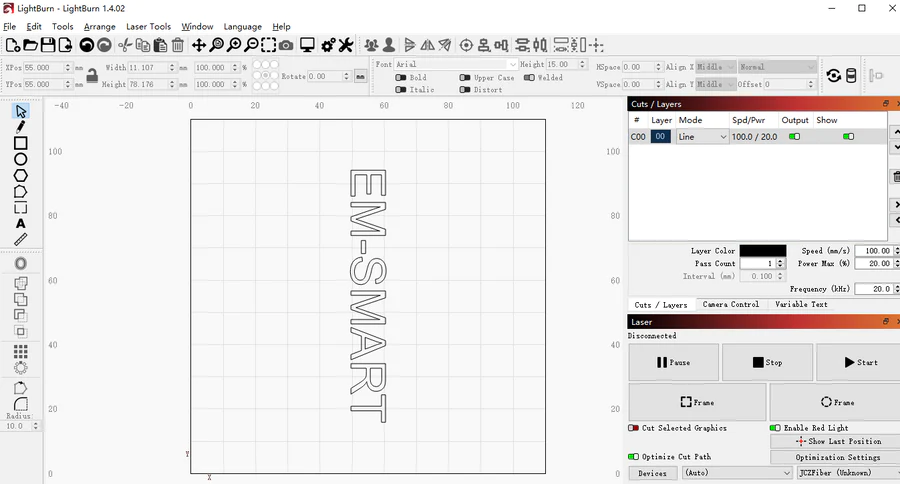
Introduction:
LightBurn is a powerful software tool that allows users to control and operate laser engraving machines. In this article, we will guide you through the process of setting up and using LightBurn for fiber laser marking. We will cover topics such as driver installation, importing calibration files, basic device settings, and utilizing dual red light focusing.
1. Driver Installation
If you have previously installed EZCAD on your computer, there might be conflicts with the drivers required for LightBurn. To ensure a smooth installation process, it is recommended to uninstall the EZCAD drivers before proceeding. This can be done through the Control Panel or the uninstaller provided with the EZCAD software.
When installing LightBurn, the last screen of the installer has a set of tick boxes to install additional drivers needed for certain types of machines. We’ll need to add the “EzCad2 driver” used by galvos before LightBurn can see the galvo you’re trying to set up.
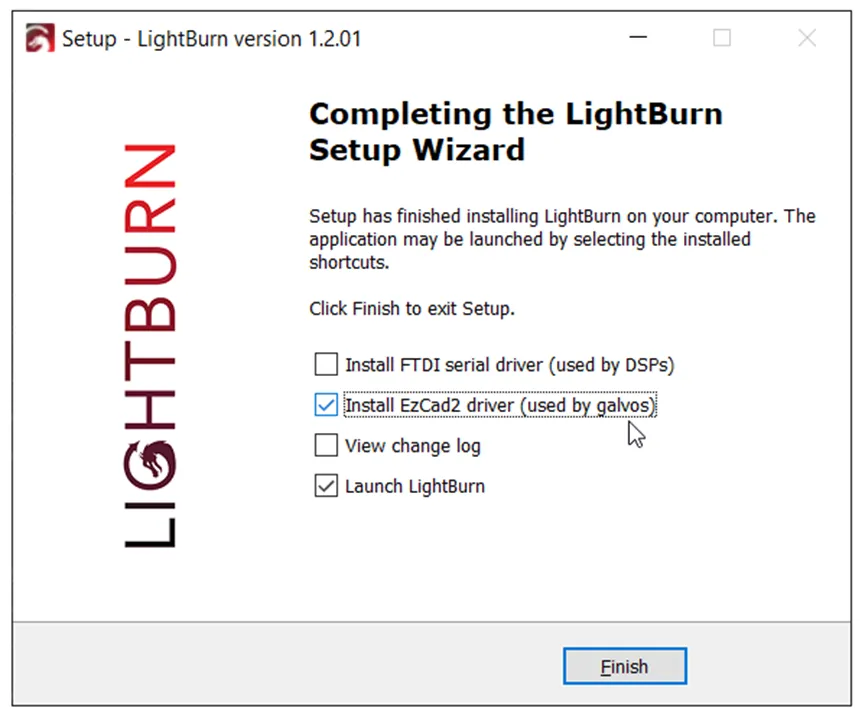
If you have previously installed EZCAD, you need to remove the EZCAD driver before installing LightBurn. Here are the steps:
(1). Locate your Device Manager.
(2). Look for a device named “BJJCZ device”.
(3). Delete this driver.
2. Importing Calibration Files
Calibration files are essential for achieving accurate and precise laser marking. LightBurn supports the import of calibration files generated by various calibration tools. To import a calibration file, please see the following steps:
Firstly, you need to locate your configuration file. Taking EM-Smart as an example, follow these steps to find your configuration file:
First, you need to locate your configuration file. Taking EM-Smart as an example, follow these steps to find your configuration file:
(1). Open the EZCAD software.
(2). Press F3 to access the configuration settings.
(3). Import the configuration file provided by the EM-Smart seller. The file name typically starts with “SN”.
(4). After importing, click “Save” and then “OK” to confirm.
(5). Close the EZCAD software.
(6). Open the “PLUG” folder within the “Ezcad2” installation directory.
(7). Locate the file named “markcfg0”.
Secondly, after installing the LightBurn software, open it and click ‘Find my Laser’ and LightBurn should detect the JCZ controller and add it for you. You will need to specify your field size (the size of your workspace), but this can be changed later too.
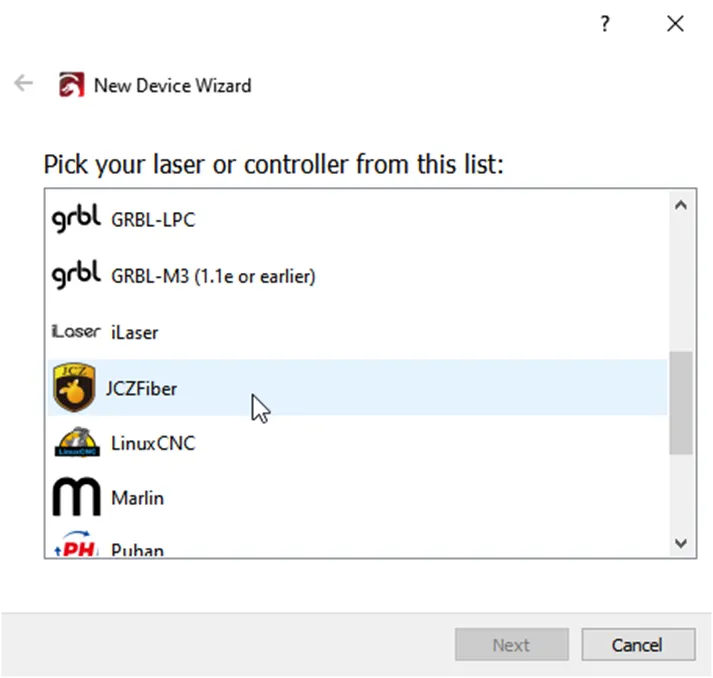
Select JCZFiber, click “Next”, and choose “‘USB”. It’s the only supported connection type for now.
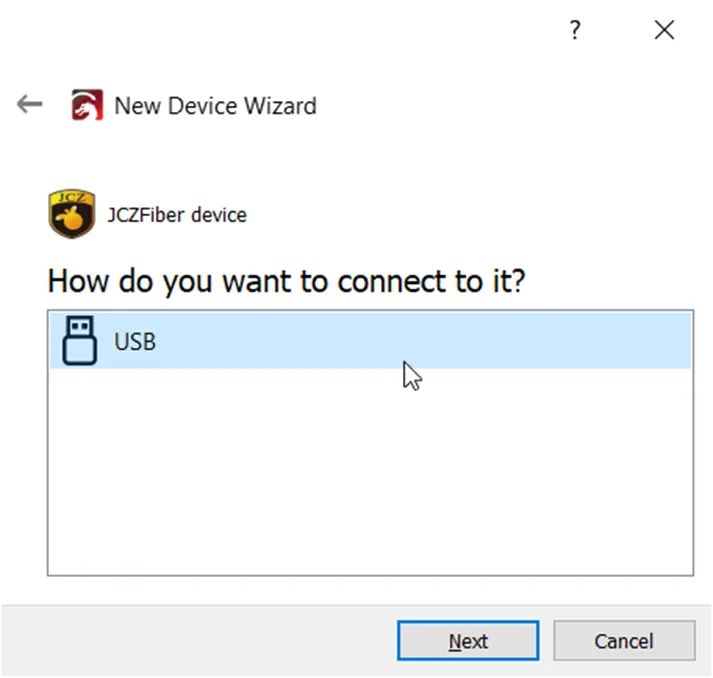
As with any other laser device, you’ll need to enter your window size. (110mm x 110mm is common). Then import configuration file “markcfg7”.
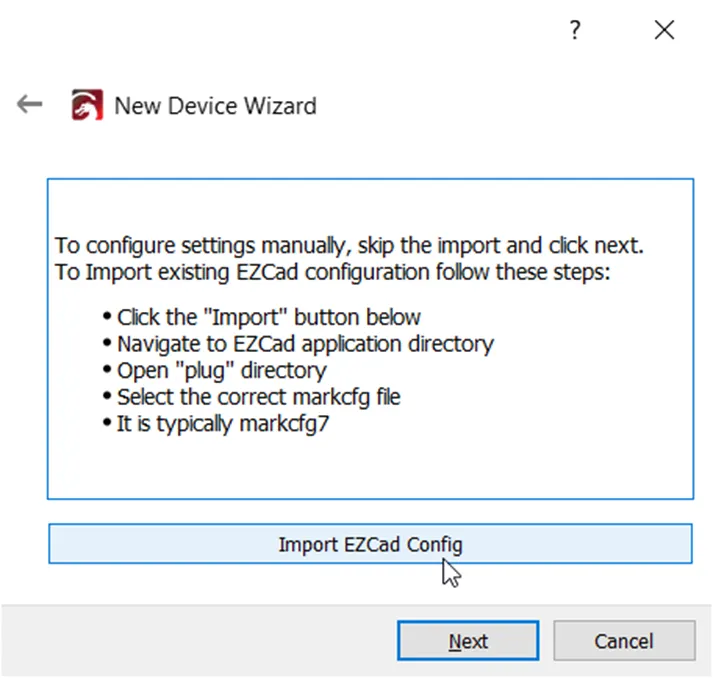
Finally, for more accurate data, you can import the unique parameters of each device here again. For example, the EM-Smart manufacturer will debug a suitable parameter for each machine, and then put this parameter file on the USB flash drive inside the package, usually named starting with SN, you can find it in your USB flash drive and import it into LightBurn.
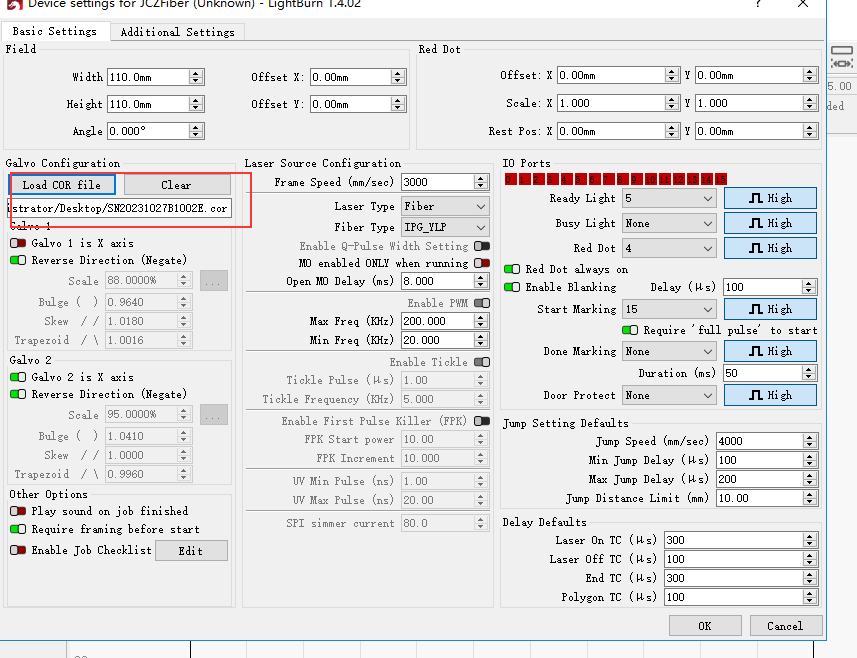
3. Basic Device Settings
Before starting any laser marking project, it is important to configure the basic device settings in LightBurn. These settings include selecting the correct laser device, setting the laser power, speed, and other parameters. In the editor, locate and open “Device Settings”. Then, make the following modifications to the basic settings.
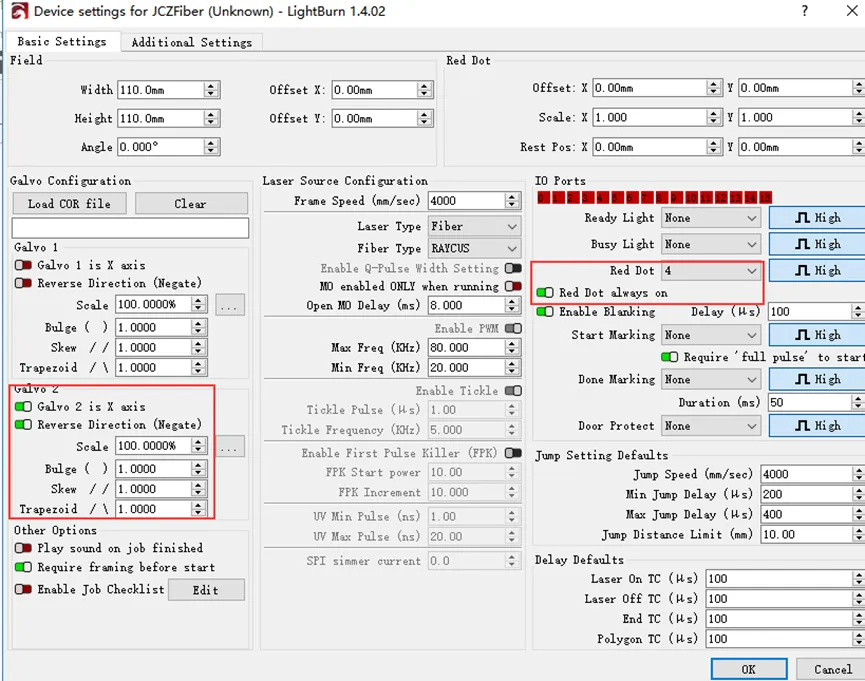
4. Using Dual Red Light Focusing
After you complete the above settings and connect the machine, two red dots will appear. At this time, the two red dots can be overlapped by turning the handle, thus completing the focusing.
If you want to learn more detailed steps, you can refer to the official documentation of LightBurn provided below.
Conclusion:
LightBurn provides a user-friendly interface and powerful tools for basic fiber laser marking. By following the steps outlined in this article, you should be able to install the necessary drivers, import calibration files, configure device settings, and utilize dual red light focusing effectively. With LightBurn, you can unleash the full potential of your laser engraving machine and create high-quality laser markings.